Currently, all smart devices come with some unique features, whether it is a smartphone or tablet device. They all come with enhanced functionality. One of the best features of smartphones is Airplane Mode.
Nowadays, all the devices have come with this great Airplane mode feature. But, some of the users do not have any idea about this feature. Some users think about what Airplane Mode does.
What Does Airplane Mode Do?
The primary purpose of aeroplane mode is to ensure that electronic devices do not interfere with the communication and navigation systems of an aircraft during flight. When you’re on an aeroplane, using your mobile phone or tablet without aeroplane mode can potentially disrupt the plane’s signals. That’s why airlines request passengers to switch their devices to aeroplane mode before takeoff.
When you activate aeroplane mode, your device will automatically disable its cellular, Wi-Fi, and Bluetooth connections. It effectively puts your device into a state where it cannot transmit or receive signals that could interfere with the aircraft’s systems. This is crucial for flight safety and to comply with aviation regulations.
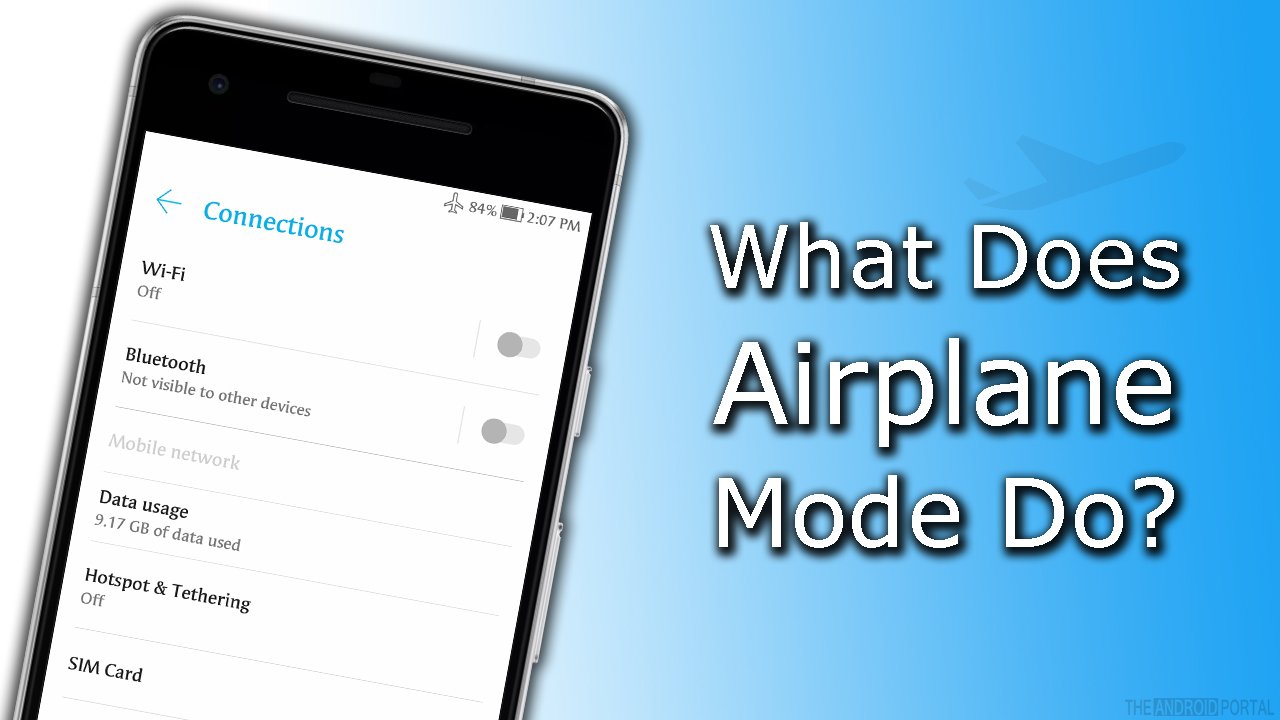
How to Enable Airplane Mode?
Here, we will also discuss the method by which you can turn your device into Airplane mode. We will be discussing two methods of activating the Airplane mode.
You can use any method as per your ability. For your kind info, some smart devices have also used the Flight mode instead of Airplane mode.
From Notification Panel
You can directly enable or disable Airplane mode from the notification panel. You can activate the Airplane mode by using the Notification panel of the device. Just pull down the notification panel, in which you should see the option of Airplane mode or Flight mode.
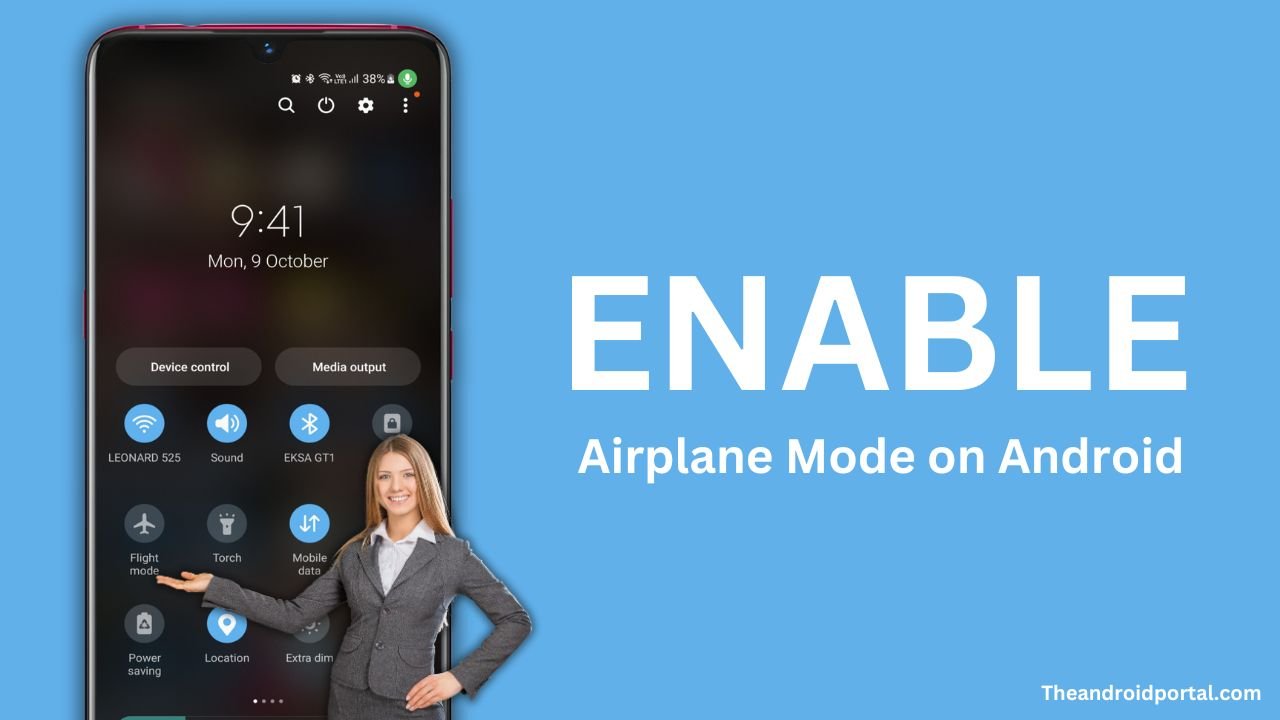
Just pull down the notification panel, in which you should see the option of Airplane mode or Flight mode. Now, tap on it. After that, the service of Airplane mode is activated.
However, some smartphone devices do not contain the option of flight mode in the notification panel. Now, what should they do? Do not worry. Here, we will also mention another method.
From Settings
This method is for those users whose devices do not contain the flight mode in the notification panel. So, now take a look at that and keep switching the device into Airplane mode.
- Go to the “Settings” of the device.
- Here, you should see the option of “Connections”
- Find the “Flight Mode” option from there
- Toggle that button and You will see the Airplane icon on your notification bar
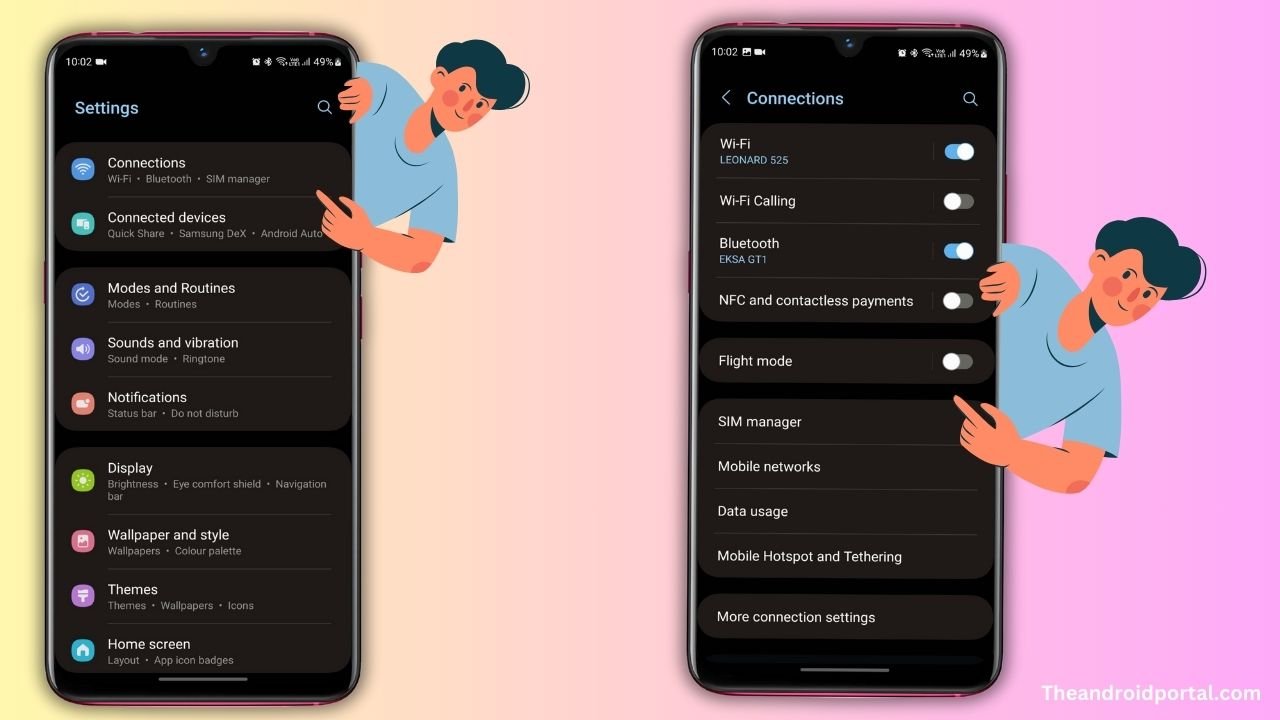
- It means flight mode has been activated on your device.
- To disable flight mode, just toggle that button off and it will disable flight mode from your device.
We have used Samsung smartphones to demonstrate this option, Some phones have this option named “Flight mode“, while some phones have this option as “Airplane mode“. Both are the same.
After properly following the steps written above, you can easily turn your device into flight mode. Here, we have discussed what aeroplane mode does. We have also discussed how the Airplane mode is enabled.
Other Benefits of Airplane Mode
Beyond air travel, aeroplane mode offers advantages in various scenarios:
- Hospitals: Prevent interference with medical equipment and maintain a peaceful environment.
- Libraries and Study Spaces: Ensure quietude and focus during study or work.
- Meetings and Presentations: Avoid disruptive phone calls and notifications.
- Theatres and Performances: Keep the experience distraction-free.
- Remote Areas: Conserve battery life in places with weak signals.
- During the flight: When you are travelling on a flight and you wanna watch Hulu videos
Airplane mode serves as a versatile tool, promoting consideration and functionality in diverse settings.
Troubleshooting Airplane Mode Problems
Sometimes, you may encounter issues with aeroplane mode not working correctly. Here are some common problems and their solutions:
Airplane Mode Won’t Turn Off:
Solution: Restart your device and try again. If the issue persists, check for software updates or perform a factory reset as a last resort.
No Signal After Turning Off Airplane Mode:
Solution: Wait a moment for your device to reconnect to the network. If it doesn’t, manually enable Wi-Fi or mobile data from the settings.
Bluetooth or Wi-Fi Not Working in Airplane Mode:
Solution: Ensure that your device’s settings allow for these connections in aeroplane mode. If not, adjust the settings accordingly.
Airplane Mode Automatically Turns On:
Solution: Check for any automated settings or apps that might trigger aeroplane mode. Disable or adjust them as needed.
No Cellular Service in Airplane Mode:
Solution: If you need certain functions while in aeroplane mode, like GPS, you can manually enable them while keeping other connections off.
By troubleshooting these issues, you can make the most of aeroplane mode without any interruptions.
Do let us know, did you used flight mode anytime. If yes, when? Please share your views in the comment section below.













