Previously we have discussed archiving Emails on Gmail. Now in this article, we will discuss archiving on Facebook Messenger.
All About Archiving Messages on Facebook Messenger
Check out this article to find out everything you need to know about archiving messages & unarchiving messages on the Facebook Android app.
What Happens When You Archive a Message on Facebook Messenger
When you archive any message on FB messenger, a message will no longer appear in your chat dashboard. But it is hidden inside and you can get your archived messages back when needed.
When you delete any message on FB messenger, it will be deleted from your chat history and dashboard. You will not be able to access your deleted messages on FB Messenger. There are some ways to get your deleted messages back on Facebook Messenger, but only if you have taken a backup of your Facebook data.
Archive Vs Delete
Archiving simply hides the message from your chat dashboard, but it remains accessible. On the other hand, deleting a message removes it permanently from your chat history, unless you’ve backed up your Facebook data beforehand.
Archiving a Chat
To archive Facebook Messenger chat, you will need to follow the steps below:
- Open Facebook Messenger
- “Tap & hold” on any conversation you want to archive
- You will see the “Popup” option
- Tap on the “Archive” option to archive that chat

Once you do so, you will see that your archived message is no longer available in the chat menu.
What if you want to check out some of your important messages from archived chat? The good thing about archiving is that you can retrieve your archived chat whenever you need it.
Retrieving an Archived Chat
To view your archived chat on Messenger, follow the steps listed below:
To unarchive Facebook Messenger messages, you just need to search the name of the person in the search bar and you will see his name just below that.
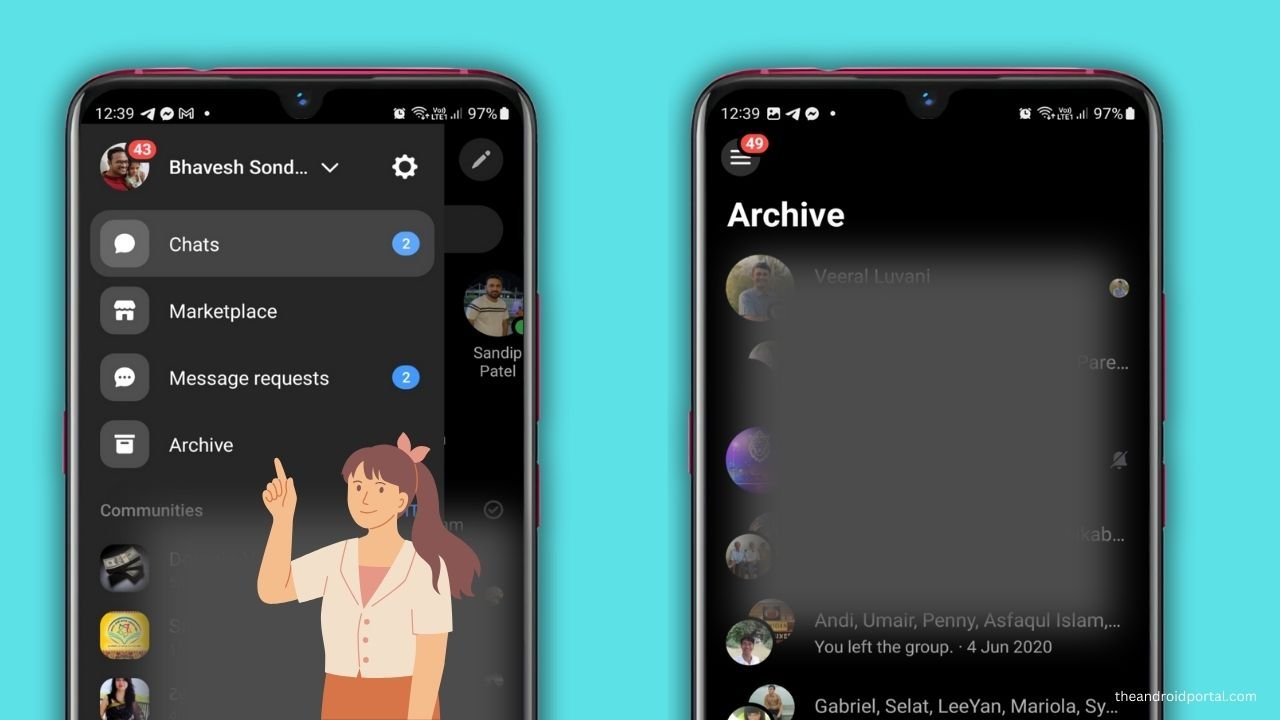
Once you tap on that person’s name, you will see your conversation history.
Unarchiving chat on PC
If you are on the computer, there is a separate option to view your archived chat. Check the below steps to find out how to view your archived history on your computer.
- Just open this link, when you are logged in to your Facebook account and Go to Select Settings from the top left bar as shown in the image below.
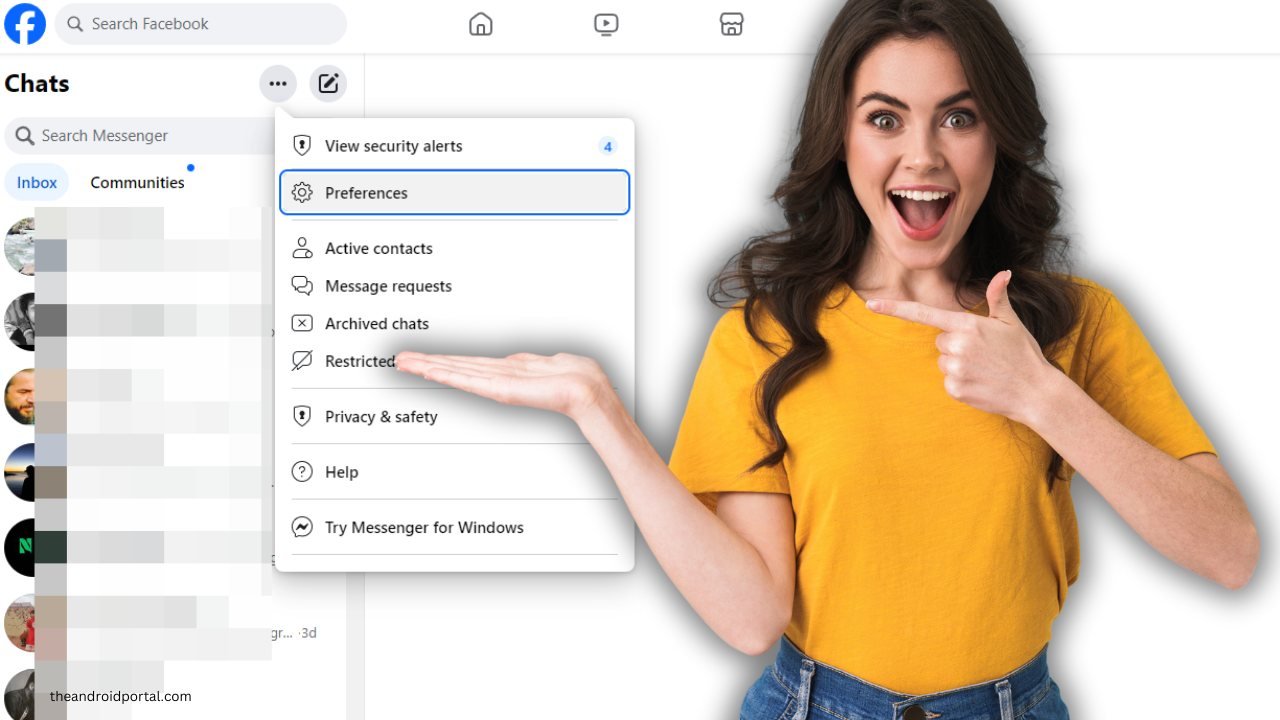
- Here you will see the “Archived Chats” option.
- Select that option to see all your archived chats on your Facebook account.
Why Archive When You Can Delete?
Given that archived messages can be easily retrieved, archiving offers a more flexible way to manage your conversations compared to deleting them.
It’s like having a storage box for your messages that you can access anytime.
You can also check out this step-by-step guide to view your archived chat on your Facebook messenger using the below tutorial.
If you can get your archived message back, why should you delete it?
In this guide, we’ve walked you through the differences between archiving and deleting messages, the simple steps to archive and retrieve conversations, and why archiving is often the smarter choice. So, the next time you find yourself drowning in a sea of endless messages, remember that the archive option is your lifebuoy.
If you still have any questions about viewing archived messages or archiving messages, feel free to share your comments in the comments section below.

