Whatsapp Crashing on Android Phone frequently? Here is everything you can do to fix it.
Are you a digital nomad and have most of your work online with clients on Whatsapp? Or are you a social media freak and can’t live without one like Whatsapp?
What are you going to do if your Whatsapp crashes repeatedly? We all hate the line “Whatsapp is not responding, please try again later.” Furthermore, almost every WhatsApp user finds this case annoying. So, today we will help fix this issue permanently following simple steps.
Here are some ways you can fix WhatsApp crashing on Android phone.
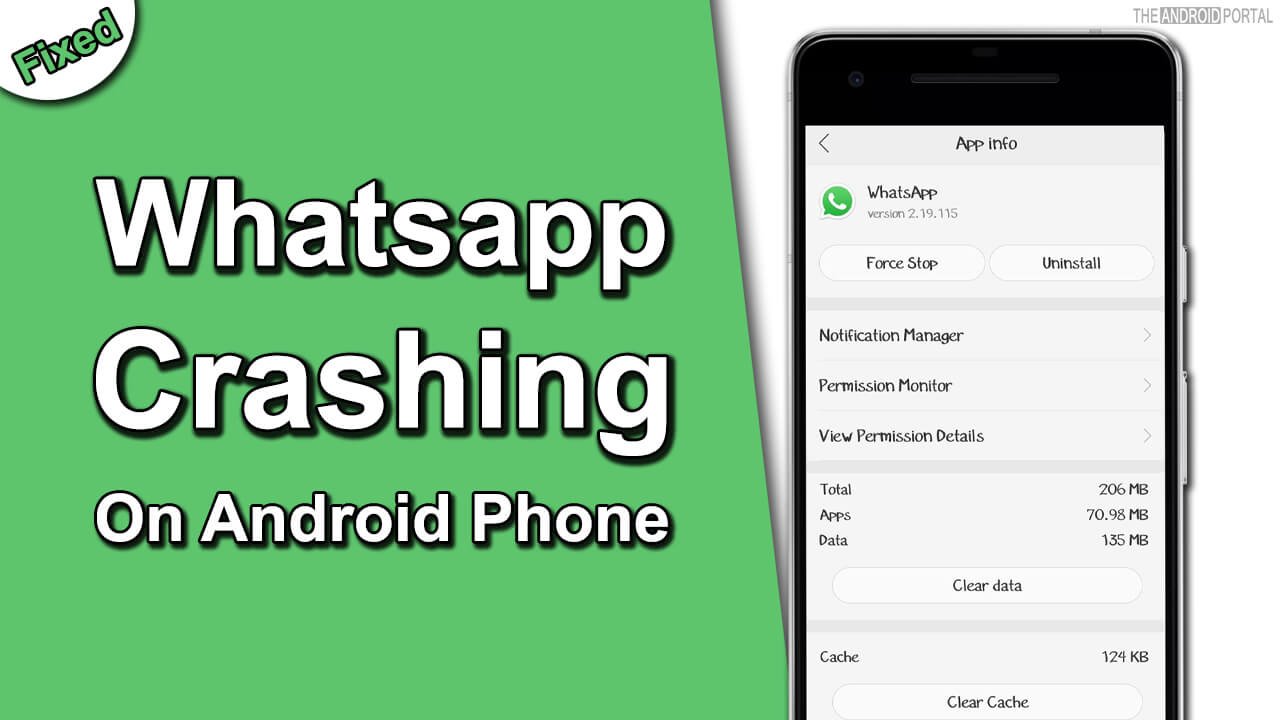
How To Fix Whatsapp Crashing on Android
Check Internet Connection First
The first and foremost thing you need to check if your Internet Connection is working or not. Whatsapp doesn’t usually work at low connectivity.
So, if your Whatsapp is not working on wifi, try restarting your modem or checking the data left in your modem.
Restart The App And Check If Whatsapp Crashing on Android Phone Is Fixed
Whatsapp sometimes crashes due to a large number of messages or due to a very fast change of chat boxes. In this case, try restarting the app.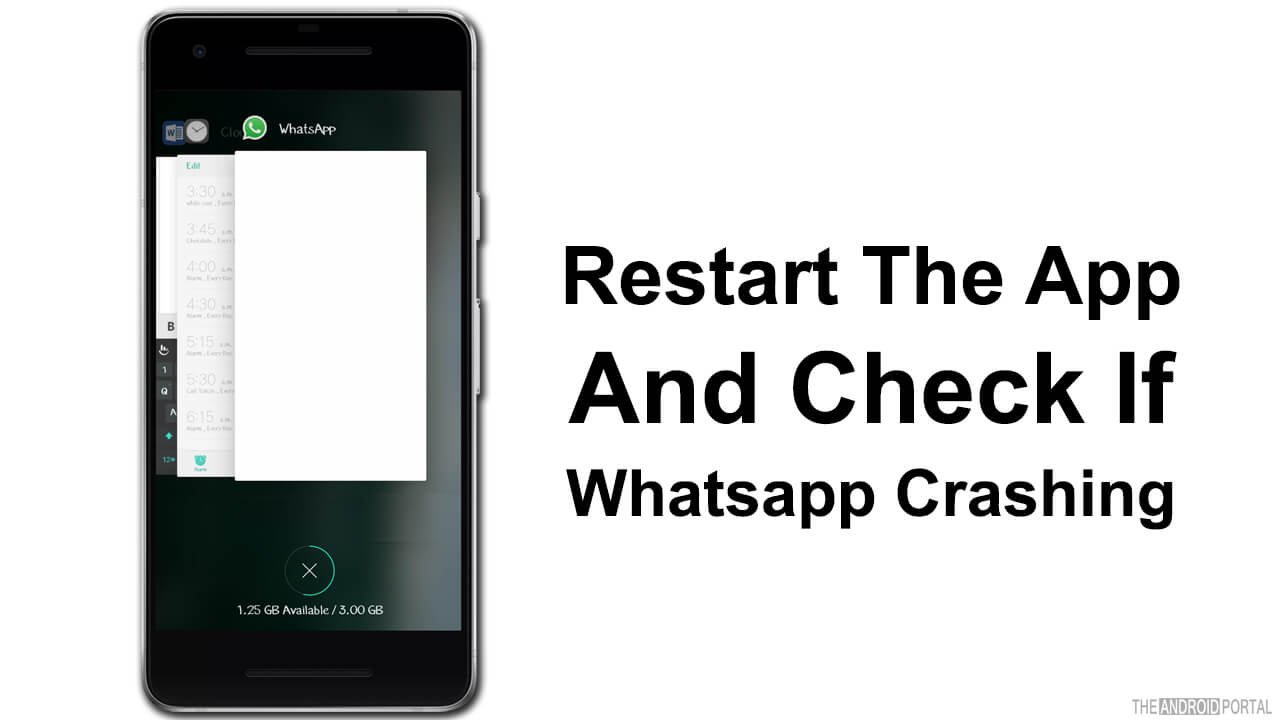
First, click the home button, then go on the Recent Tabs page. Also, swipe up the Whatsapp page or preferably all the other pages. So, this way Whatsapp is entirely off. Now try opening the app again and check if the bug is fixed.
Clear cache caused due to Whatsapp:
To do this, follow the steps below:
(i) Go to Settings and click on “Additional Settings”.
(ii) Next click on “Apps” or “Application Management”.

(iii) Scroll down until you see Whatsapp. Click on its icon.
(iv) Now click on “Clear data”. Furthermore, don’t worry; your messages will not be deleted.

(v) After the data is cleared, click on “Clear Cache”. So, this will fix all the extra duplicated pictures and clear all the bugs.
(vi) Now Restart your phone and check if Whatsapp is working now.
Free Up Storage Space To Fix Whatsapp Crashing on Android Phone
When you first install Whatsapp on your phone, and it shows “Insufficient space,” you make some space for it. However, after you have installed Whatsapp and once again there is not sufficient space for Whatsapp to survive, it will not show any pop-up. So, it will just crash, and you’ll experience bugs.
To avoid this, keep clearing unwanted apps and data from the phone so that the useful apps have space to survive. Also, making space might fix your issue.
Update As Soon As It’s Available
You need to regularly update not only Whatsapp but all the other apps on your phone. So, any bug caused due to any app may affect a lot of other apps and the overall phone working. Also, if there is any bug in Android, it is very probable for Whatsapp to crash.
Fix this issue by updating the latest version of Whatsapp and the latest version of Android OS.
For doing this, follow the steps below:
(i) Go to Settings and click on “System Updates”.

(ii) Check if you are using the Latest version. If not, update to the latest one.
(iii) Now Restart your phone and check if all your bugs are fixed.
Reinstall The WhatsApp Application
The easiest way to fix all the bugs from Whatsapp is just uninstalling it and installing it again, whether it is an Android phone, iPhone or Windows or any other. Furthermore, the fresh install just clears all the bugs and allows you a smooth and updated version.
Furthermore, you might be worried about your backup. So, to avoid losing important data, take a backup beforehand.
If you forgot to backup your data, you could recover your Whatsapp messages by using the Whatsapp Recovery Software on Whatsapp’s official website.
Try The Older Version Of Whatsapp.
If all of the above doesn’t work for you, you can try the older version of Whatsapp. So, to do this, follow the steps below:
(i) Go to your browser and open the website apkmirror.com or any other similar website.
(ii) In the search engine, type “Whatsapp”.

(iii) You will find a lot of versions of Whatsapp. Apart from the latest one, try installing any other version of Whatsapp Messenger.
(iv) After downloading it, go to Settings and scroll down to Security.
(v) Now click on the pop up “Allow Installation from Unknown Sources”. So, this will allow the older version to survive on your phone.
(vi) Now open the downloaded version from File Managers.
(vii) Install this version of Whatsapp and then tap on Open.
(viii) Check if all your bugs are fixed.
Summary
So, these were all the ways to fix Whatsapp crashing. Also, we hope it helps. Let us know which of these approaches worked for you in the comment section. So, that’s all for now and thanks for reading this post here at TheAndroidPortal.











