Suppose you want to download any new Android app, you will go to the Google Play Store instantly. We can say that the Google Play Store is a treasure of all Android apps. But sometimes, you have noticed that you can’t download apps from the store from your device. It also happens that you can not find that app on the store, while your friend can. If you see that app, but because of some reason, you can not download it.
Most Android users have faced this kind of situation while downloading their favorite app from the Play Store. But, it does not mean that you can never download it. So, to get rid of this issue, here we will discuss some reasons and solutions for it.
Why Can’t Download Apps from the Play Store
Now, here we are going to start the solutions of Why Can’t You Download Apps from Play Store. So, take a look at the solution and keep solving the issue on your device.

Insufficient Storage Space
If you can not download an app from the Store, then the insufficient space may be a reason behind it. So, whenever you are going to download an app, then must check the remaining storage space of the device.
To check the available storage space of your Android smartphone device, follow the below steps.
- Go to “Settings” on your Android device.
- Now, go to the option of “Storage” which comes under the Device section.
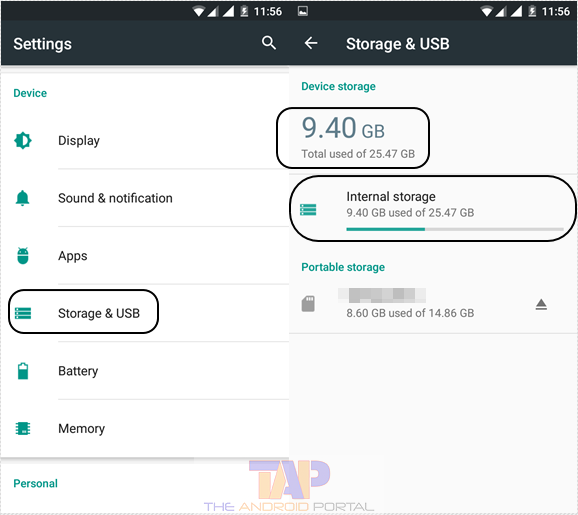
- Here, you can check how much space is remaining on the device.
If you notice that there is no space available on the device, then you must uninstall unnecessary apps. To do so, follow the below-mentioned easy steps.
How to uninstall apps from Android
- Go to the option of “Apps” or “Application Manager” by going into the “Settings” of the device.
- Here, go to All Apps, which shows you all the installed apps on your device.
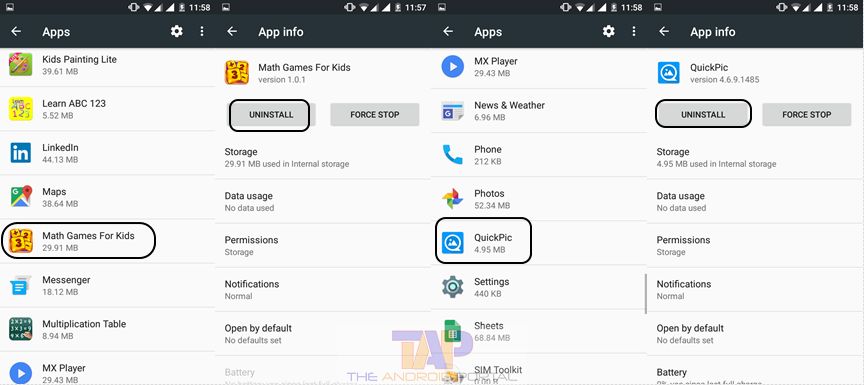
- Now, find the apps that you want to uninstall. Tap on it. Then, choose the option of Uninstall.
Check the below video to get an idea of uninstalling any apps from Android smartphones and tablets.
By following the above steps, you can easily uninstall the unwanted apps. You can also free up the device storage by deleting the media of the device. After freeing up, the storage space, now try to download an app that you want to download on your device. If still, you are still facing the same issue, then go ahead with the next fix below.
Clear PlayStore Cache & App Data
This is one of the best and easy solutions, by which you can get rid of the issue. If the cache and data of the Play Store are increased more than the limit, this problem may occur. At that time, you have to clear the cache as well as clear data.
How to clear Google Play Store cache:
- Go to the “Apps” option by going into the “Settings” of your Android device.
- After going there, find the app named Google Play Store. Tap on it.
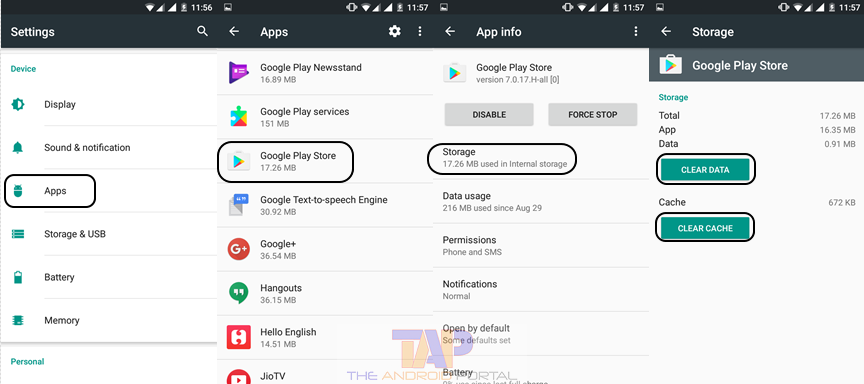
- Here, you should see the option “Clear Data” and “Clear Cache”. Tap on both the buttons by turns.
After the completion of both processes, now again try to download the app on your device. If the issue is not solved, then try another solution.
Older Version of Android OS of Your Smartphone Device:
Till now, Google has launched the Android OS version up to 7.0 Nougat. However, most smartphone users are familiar with the previous version 6.0 Marshmallow. All the users use smartphones along with the different versions of the Android OS. At the Google Play Store, some apps do not support some individual Android OS versions. As an example, the latest and updated apps do not support the older Android OS version.
So, if you can not download an app, then the older Android OS version may be the reason. It means you have to update your smartphone OS with the required latest Android OS version. If you want to download that app, then update the current OS version and then try to download.
Incompatibility of the Android App
Not all the Android app needs to be compatible with your Android device. So, the app which is incompatible with your device may not be downloaded on your device. Sometimes, your device is also incompatible with using some particular apps. So, this one may also be the reason for not downloading an app.
If you want to use the specified app which is incompatible with your device, then go to the Apk of it. The Apk file of that app will allow you to use it on your Android device. You can download the apk file by using a PC. To download an apk file of an individual app, follow the below steps.
- First of all, check whether the PC is properly connected to the internet connection or not.
- Then, open any browser on your PC. Search for an app that you can not download from the Play Store. After typing the name of the app, you have to add a word as “apk file“. (i.e. Chrome Browser Apk file)
By performing the above steps, you can download the apk file of the app.
Note: We recommend downloading apps from Google play store or any trusted source. As nowadays there are so many websites which provide free apk downloads, but they contain malicious codes on apps. So when you download and start using that, there are more chances that your phone is getting hacked via third-party apps.
Due to the Missing of Some Unique Features:
All the smartphone devices are not coming with the same features and specs. The features vary with different smartphone devices. Some Play Store apps require some sensors like Gyroscopes, Accelerometer sensors, Ambient sensors, Temperature sensors, etc.
So, if your device does not have any unique features, then some apps are automatically incompatible with the device. To get rid of this problem, you have to purchase a device that has some unique features.
Here, we have discussed some easy solutions for Why Can’t You Download Apps from the Play Store. In which, we have listed five solutions. If you are facing such situations, then use the solutions mentioned above. If it is useful for you, then do not forget to share it with others.


